
xfce4-panel - Launcher
The Launcher panel plugin allows you to create application shortcuts and display them on your panel.
Add New Launchers
Besides adding launchers with the Add New Items window, it is also possible to drag-and-drop .desktop files straight onto the panel. A common way to do this is by finding the desired application in Application Finder, and then dragging it from the list and onto the panel.
.desktop file with the nearest application. To prevent this, hold down Ctrl as you drag and drop the item.
Arguments
All launchers accept text/uri-list as arguments when dropped on the launcher button, it will be used as an argument for the first application in the items list. See the Expanding Variables below for more information.
Preferences
General
The General tab offers options down the right hand side for manipulating the selected item.
- Move up / Move down
- Moves the currently selected item up or down in the list.
- Edit the currently selected item
- Opens up an Edit Launcher window.
- Delete the currently selected item
- Deletes the item from the list. If there is only one item, the launcher on the panel becomes blank.
- Add one or more existing items to the launcher
- Opens an Add New Item window with a list of all installed applications. Additional items added are displayed under a list accessible by an arrow that appears next to the launcher. If more than one items are present in the launcher, the first one that appears in the list is used as the primary target.
- Add a new empty item
- Opens a Create Launcher window to create a new item for the list.
- Add a new hyperlink
- Opens a Create Link window to create a new hyperlink, links have to follow a URI Scheme.
Advanced
| Launcher Advanced Preferences |
|---|
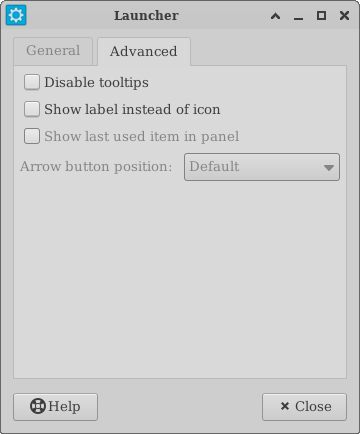
|
- Disable tooltips
- Doesn't display tooltips when hovering over the launcher.
- Show label instead of icon
- Displays name of launcher instead of specified icon.
- Show last used item in panel
- Only available when more than one items are present in the launcher. Shows the last used application / link as the primary item.
- Arrow button position
- Displays the arrow to access additional items to the left, right, top or bottom of the launcher. The Inside Button option displays the arrow inside the launcher and displays the list of launcher items when left-clicking on the launcher.
Expanding Variables
Each launcher's command is expanded before it is executed, meaning the .desktop files' field codes are processed. See the specification for more details.
Below are some sample variables:
%F %f %U %u %i %c %k %%
Plugin Events
It is possible to send events to launcher plugins over the command line. One example is this:
xfce4-panel --plugin-event launcher:disable-tooltips:bool:true
This will disable the tooltips property for all launcher plugins in the panel.
