Preferences
General
| General Preferences |
|---|
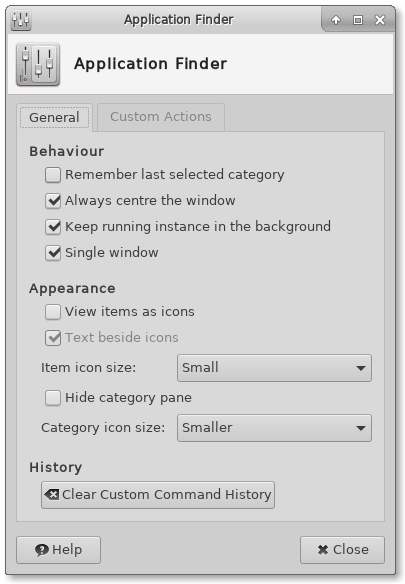
|
Behaviour
- Remember last selected category
- Select this option to make the Application Finder select the last selected category in the expanded view. If this option is disabled, the category All Applications is selected.
- Always center the window
- By default Xfwm4 will position the window, possibly not in the center of the screen (see the section Smart Placement to control this behaviour). Select this option to always center the Application Finder screen on startup.
Appearance
- View items as icons
- Select this option to show the applications and command in a icon view instead of a list view.
- Text beside icons
- This option in only active if View items as icons is enabled. Select this option to position the application name or command beside the icon, instead of below.
- Item icon size
- The size of the icons in the item view.
- Category icon size
- The size of the category icons in the side-pane.
History
Actions
| Custom Actions |
|---|
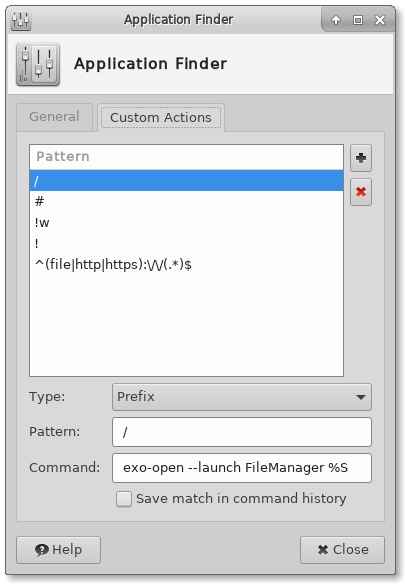
|
Introduction
Custom actions can be used to match commands entered in the collapsed view and use them to quickly perform tasks.
It can for example be use the make shortcuts to commands, but also to send arguments to a website, for quick searching.
By default 4 custom actions are predefined, but you can change this to anything you like. See also the Custom Action Examples in the dedicated wiki page.
Usage
You can add a new (empty) action by clicking on the Add (+) button and remove the selected action by pressing the Delete (x) button.
Strings in the Application Finder by the type and pattern or the action. If there is a match, the command is executed as a replacement for the entered string.
- Type
- There are two types of pattern matches.
-
- Prefix
- If this type is selected, there is a match if the entered string starts with pattern.
- Regular Expression
- For complex matches you can write a Perl-compatible regular expression that is matched against the entered string.
- Pattern
- Depending on the selected type it will describe the matching prefix or regular expression.
- Command
- The command that is executed when the pattern is matched. To include (parts) of the match the following variables are available:
-
- Prefix
- Regular Expression
- During the process of matching, the match results of subpattern between parentheses
( )are recorded for later use.\plus a number to refer to the corresponding substring.\1refers to 1st pair of parentheses' match result,\2refers to 2nd pair of parentheses' match result. A special case is\0which will be replaced with the entire match. - If the pattern is
^ab(.*)fg$and the entered commandabcdefg,\1will be replaced withcde.