
Thunar - thunar-archive-plugin
Introduction
The Thunar Archive Plugin allows you to create and extract archive files using the file context menus in the Thunar file manager. For example, to create a new archive, select the files and folders you want to add to the archive, right-click on one of the selected files and select Create Archive... from the context menu. This will open the dialog shown below which allows you to specify the filename and type, target location and Other Options (if supported by the selected file type).
| Create Archive Compress Dialog |
|---|
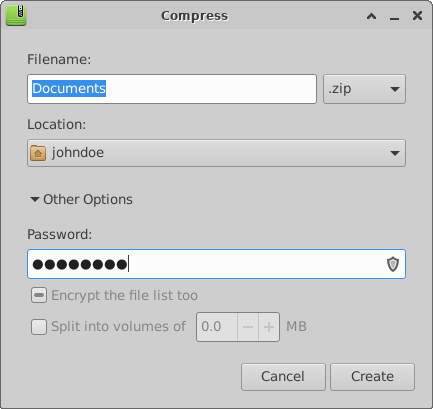
|
Likewise you can easily extract archive files using the context menu. Just select the archive file you want to extract, right-click to open the context menu and select Extract Here.
| Extract Archive |
|---|

|
The files from the selected archive will be extracted to the current folder. If you select Extract To… instead, you will be prompted to specify the target location.
The Thunar Archive Plugin - since version 0.2.0 - provides a generic scripting interface for archive managers, so basically every archive manager that supports the required command-line switches (or an equivalent D-Bus interface) can be used with Thunar. See supported archive managers section, below, for further details about the process of adding a new archive manager.
The standard MIME association mechanism is used to determine the preferred archive manager for the Create Archive…, Extract Here and Extract To… actions. However the plugin may not always be able to detect the appropriate archive manager for a certain task. In this case, the user will need to manually select the preferred archive manager from a list of possible applications.
Required packages
Supported archive managers
The Thunar Archive Plugin currently includes support for Xarchiver, File Roller (GNOME archive manager), Ark (KDE archive manager) and Engrampa (Mate archive manager). Support for other archive managers can easily added by installing a .tap wrapper script in addition to the .desktop file for that application (see the README file in the source tarball).
To add support for a new archive manager, all you need to do is to install
the .desktop file - with the list of supported mime types - for the archive
manager to the $(datadir)/applications/ folder (as usual), and in addition,
install a .tap file to $(libexecdir)/thunar-archive-plugin/, which provides
a wrapper script that invokes the archive manager with the appropriate
parameters for the actions “Create Archive”, “Extract Here” and “Extract To”.
The .tap and .desktop files should have the same basename, otherwise the
thunar-archive-plugin is not able to find the appropriate .tap file for an
archive manager. For example, if the name of the .desktop file is ark.desktop,
the .tap file must be named ark.tap.
See the scripts/ directory for examples of how to create said .tap files. The
template.tap file should provide a good starting point.
Note that the thunar-archive-plugin takes the applications from the desktop database, so after installing new archive managers in $prefix (i.e. /usr or /usr/local), make sure to run:
update-desktop-database $prefix/share/applications
Most modern package management systems will do this for you automatically, but if you are installing archive managers manually, you may need to run the above command first, otherwise you will get an error message telling you that no support archive managers were found on your system.
Latest Release
- thunar-archive-plugin 0.5.3 released (2024/12/30 21:09)
- Download current release (older versions of this component are also available here)
Source Code Repository
Reporting Bugs
- Reporting Bugs – List of currently open bugs and instructions on how to submit new bug reports