
xfce4-screenshooter - Custom Actions
Adding custom actions
| xfce4-screenshooter Preferences Window |
|---|
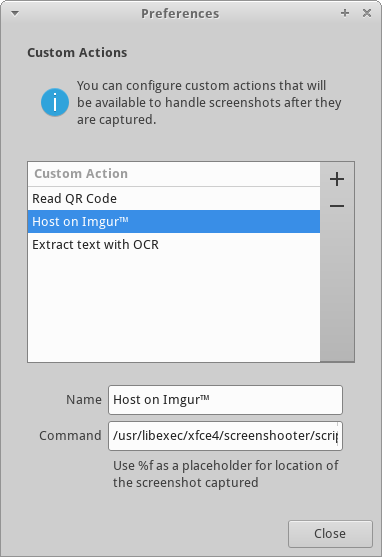
|
Custom actions can be added, removed and editing in the Preferences dialog.
- Add: click on the plus(+) button and a new blank custom action is added at the bottom of the list.
- Remove: click on the minus(-) button and the selected custom action will be removed.
- Edit: add a new custom action or select an existing one, changes made to the name and command entries are saved as soon as the preferences dialog is closed.
Custom actions are composed of:
- Name: a friendly name that will be shown in the Actions dialog.
- Command: command to be executed, it can be an inline command or a call to script. The screenshot file can be referenced by passing
%fas parameter.
Examples
The following examples assume the necessary dependencies are already installed.
Extract text with OCR
gimagereader-gtk %f
Read QR Code
Save the following script somewhere and set as command: <somewhere>/read-qr.sh %f
#!/bin/bash
RES=$(zbarimg --raw "$1" 2> /dev/null)
if [ $? -ne 0 ]; then
notify-send -e "No QR Code detected"
exit 0
fi
ANSWER=$(notify-send -e -A 1="Copy to clipboard" -t 5000 "QR Code detected" "$RES")
if [ "$ANSWER" == "1" ]; then
echo "$RES" | xclip -selection clipboard
fi
Hosting on Imgur™
- This custom action allows you to host your screenshot on this free online hosting service, so that you can share it easily with other people. Imgur automatically generates a tiny, medium, and full-size image of your screenshot, which can be used to create thumbnails pointing to the full size screenshot.
Hosting images in a public-facing service must be done with caution, as it is not possible to guarantee the removal of a image after publishing it. Before using this action, please review Imgur's Terms of service, if you do not agree with the terms please refrain from using this service.
Save the following script somewhere and set as command: <somewhere>/imgur-upload.sh %f <CLIENT ID>, you need to register at Imgur and obtain your client id.
#!/usr/bin/env bash
URL='https://api.imgur.com/3/image'
SCREENSHOT_PATH=$1
CLIENT_ID=$2
if [ -z "$SCREENSHOT_PATH" ] || [ -z "$CLIENT_ID" ]; then
zenity --error --text="Arguments are missing"
exit 1
fi
if ! command -v jq >&2; then
zenity --error --text="jq: command not found!"
exit 1
fi
#RESPONSE='{"data":{"id":"q9a8Oh4","title":null,"description":null,"datetime":1690124891,"type":"image\/png","animated":false,"width":217,"height":186,"size":593,"views":0,"bandwidth":0,"vote":null,"favorite":false,"nsfw":null,"section":null,"account_url":null,"account_id":0,"is_ad":false,"in_most_viral":false,"has_sound":false,"tags":[],"ad_type":0,"ad_url":"","edited":"0","in_gallery":false,"deletehash":"b0AjSDJjSU4iyhE","name":"","link":"https:\/\/i.imgur.com\/q9a8Oh4.png"},"success":true,"status":200}'
#RESPONSE='{"data":{"error":{"code":1003,"message":"File type invalid (1)","type":"ImgurException","exception":[]},"request":"\/3\/image","method":"POST"},"success":false,"status":400}'
RESPONSE=$(curl --silent --location "$URL" \
--header "Authorization: Client-ID $CLIENT_ID" \
--form "image=@$SCREENSHOT_PATH" | \
tee >(zenity --progress --pulsate --no-cancel --auto-close --text="Uploading screenshot..."))
STATUS=$(echo "$RESPONSE" | jq -r .status)
if [ -z "$STATUS" ] || [ $STATUS -ne 200 ]; then
ERROR=$(echo "$RESPONSE" | jq -r .data.error.message)
zenity --error --text="Failed to upload screenshot:\n$ERROR"
exit 1
fi
LINK="https://imgur.com/$(echo "$RESPONSE" | jq -r .data.id).png"
DELETE="https://imgur.com/delete/$(echo "$RESPONSE" | jq -r .data.deletehash)"
LOG_DIRECTORY="${XDG_DATA_HOME:-$HOME/.local/share}/xfce4"
LOG="$LOG_DIRECTORY/xfce4-screenshooter-imgur.log"
# Add link to clipboard
echo "$LINK" | xclip -selection c
# Add links to log
mkdir -p "$LOG_DIRECTORY"
echo "---
$(date '+%x %X')
Link: $LINK
Delete: $DELETE" >> "$LOG"
# Show dialog with links
zenity --info --title="Screenshot uploaded" --text="Link: <a href='$LINK'>$LINK</a>
Delete: <a href='$DELETE'>$DELETE</a>
Link copied to clipboard. Links stored in:
$LOG"
The dialog below will give you the links to delete the image off of the Imgur website. The link will only be shown once. Make sure to save it if you think you might be deleting this image:
| Imgur Deletion Dialog Window |
|---|
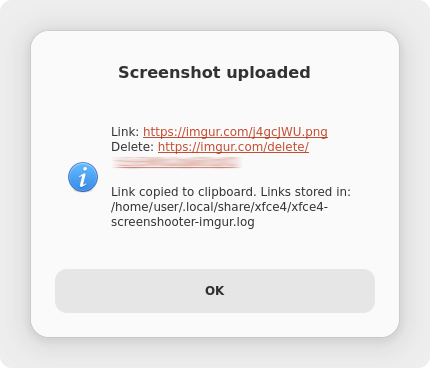
|