Table of Contents
Preferred Applications
Throughout the 4.x series of the Xfce Desktop Environment, there was no easy way for users to set their preferred applications, i.e. the Web Browser that should be used to open hyper-links. The Xfce Preferred Applications framework was added in Xfce 4.3 to overcome this limitation and provide users with an easy way to select their preferred web browser, mail reader and terminal emulator.
Configuration
You can access the configuration dialog by clicking on the Preferred Applications button in the Xfce Settings Manager. The configuration dialog is split into two pages, which are described in the following sections.
Internet applications
The first page of the configuration dialog allows you to select your preferred Web Browser and Mail Reader. The selected Web Browser will be used to open hyperlinks that you click on and to display the documentation, whereas the Mail Reader will be used to compose mails.
| Internet applications |
|---|
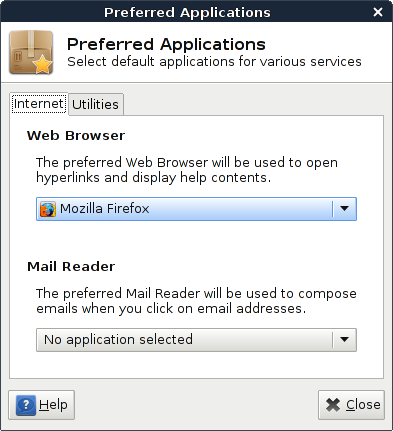
|
To select a different Web Browser than the current default one, click on the button in the Default Web Browser section and a list of web browsers that were detected on your system will appear, as shown in the figure below.
| Select Web Browser |
|---|
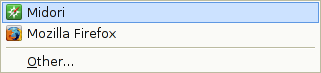
|
If the Web Browser you are looking for is not automatically detected by the system, you can select Other... from the drop down menu and a dialog will appear asking you to enter the command for the custom Web Browser, as shown below.
| Specify a custom Web Browser |
|---|
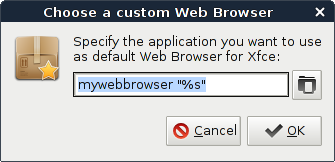
|
The special marker %s in the command will be substituted with the URL when you click on a hyperlink. When running just the preferred Web Browser without any URL, i.e. using exo-open --launch WebBrowser, only the binary of the specified command will be used and the parameters will be stripped off. In the example above, with mywebbrowser “%s” as custom Web Browser, the command mywebbrowser will be used to open the Web Browser without an URL.
Utilities
The first page of the configuration dialog allows you to select your preferred terminal emulator. The preferred terminal emulator will be used throughout the Xfce Desktop Environment to launch applications that need to be run in a CLI (command line interface) environment.
| Other applications |
|---|
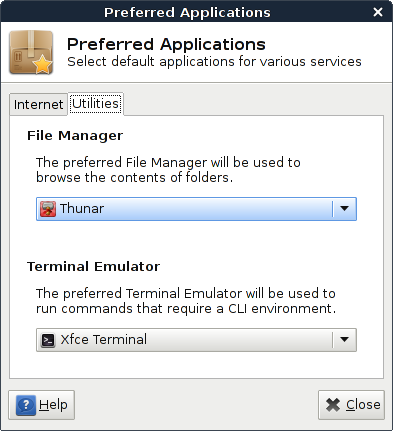
|
For custom terminal commands, the special marker %s will be substituted with the application to run in the terminal. Otherwise the same rules apply as described in the section Internet applications.
exo-open
A simple command line frontend to the Xfce Preferred Applications framework is included, named exo-open. Users and developers can use this utility to launch the preferred application for a certain category or open URLs with the default URL handler.
exo-open supports two operation modes. The first will simply launch the preferred application for a certain category, optionally passing a parameter (the exact meaning of the term parameter depends on the category). For example, to launch the command mutt in the preferred Terminal Emulator, you would use
exo-open --launch TerminalEmulator mutt
while to just open the preferred Web Browser, the following command would be used:
exo-open --launch WebBrowser
The second mode supported by exo-open opens all parameters passed to it with the default URL handlers. Here URLs mean either fully qualified URLs (i.e. http://www.xfce.org/ or mailto:xfce4-dev@xfce.org) or local paths (i.e. /home/dude/myfile.txt). For example to open /home/dude/file1.mp3 and /home/dude/file2.txt in the default applications, you would use the following command:
exo-open /home/dude/file1.mp3 /home/dude/file2.txt
To start composing a mail to the xfce4-dev mailing list, you can do:
exo-open mailto:xfce4-dev@xfce.org