
xfce4-settings - Accessibility
Assistive Technologies
Xfce provides several customisable keyboard and mouse accessibility options.
| Accessibility Preferences: Assistive Technologies Tab |
|---|
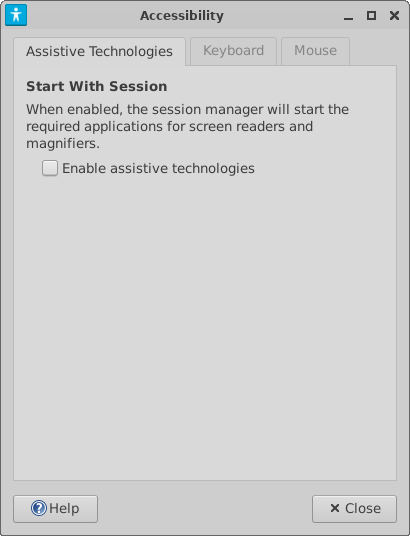
|
- Enable Assistive Technologies
- When Assistive Technologies is enabled, the Xfce desktop is enabled, xfce4-session will load the required modules so the toolkit (Gtk) can communicate with Orca, the suite of utilities for the visually impaired.
Keyboard
| Accessibility Preferences: Keyboard Accessibility Tab |
|---|
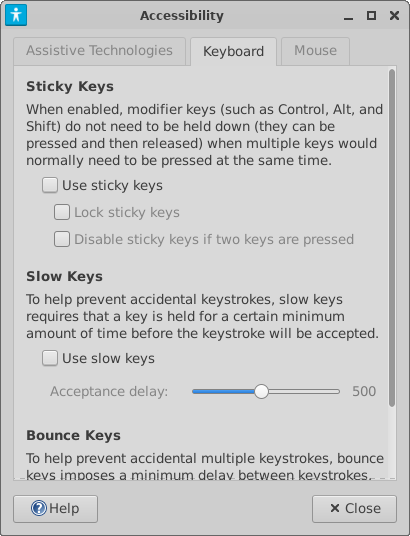
|
These settings are here to help people with certain disabilities get the most out of their keyboards.
Sticky Keys
When Sticky Keys are active, you can press key combinations in sequence instead of at the same time. For instance, Ctrl followed by C (instead of Ctrl-C) will copy selected text.
Slow Keys
When Slow Keys are active, the keyboard won't register a keystroke until you hold the key down for a certain length of time. The default time is 500 milliseconds, or half a second. You can move the slider with the mouse to adjust the length of time.
Bounce Keys
When Bounce Keys are active, the keyboard won't accept a keystroke until there has been a certain interval of time since the previous keystroke. The default interval is 500 milliseconds. You can move the slider with the mouse to adjust the length of time.
Mouse
| Accessibility Preferences: Mouse Accessibility Tab |
|---|
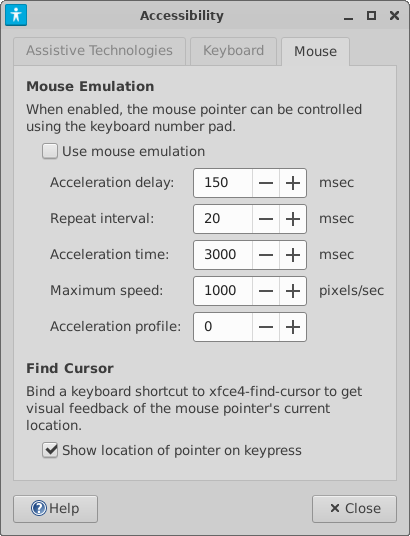
|
Mouse Emulation lets you move the mouse pointer with the arrow keys on the numeric keypad. As seen in the above screenshot, the values that can be set are:
- Acceleration delay (in milliseconds)
- Repeat interval (in milliseconds)
- Acceleration time (in milliseconds)
- Maximum speed (in pixels per second)
- Acceleration profile
(Acceleration profiles are mathematical formulas. The X.org wiki says: “Acceleration profiles translate device velocity into an acceleration to be imposed on the pointer.”)
The Mouse Emulation module is included primarily to help people who cannot use a standard mouse. There are no optimal settings; you will need to experiment to find which settings work the best for you.