Table of Contents
Keyboard
Behavior
| General Keyboard Settings |
|---|
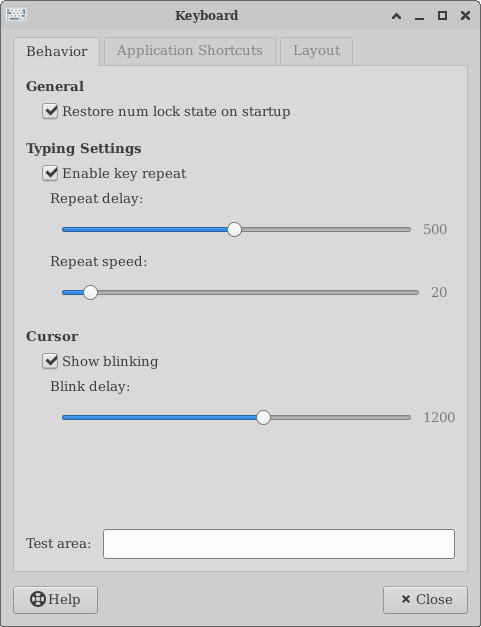
|
Enable key repeat
Key repeat lets you rest your finger on a key and have the character repeat itself; for instance, if you want to draw an ASCII line, or a row of x's, across an email message.
Repeat delay controls how long the keyboard waits before it starts repeating the character. This is calibrated in milliseconds, from 10 up to 1000 (a full second). You can adjust the interval with the slider. Once the repeat delay has expired, repeat speed controls how quickly the characters are registered: from 1 per second (quite slow) to 250 per second (which can lead to surprises with the Delete or Backspace keys). The Test area at the bottom of the module helps you instantly try out your settings.
Cursor
Show Blinking controls whether the cursor blinks on and off, and how quickly. This module changes the cursor behavior in [wp>GTK+] programs (including AbiWord, for instance, and Xfce and GNOME accessories), but not in every program you might use.
Application Shortcuts
| Keyboard Shortcuts |
|---|
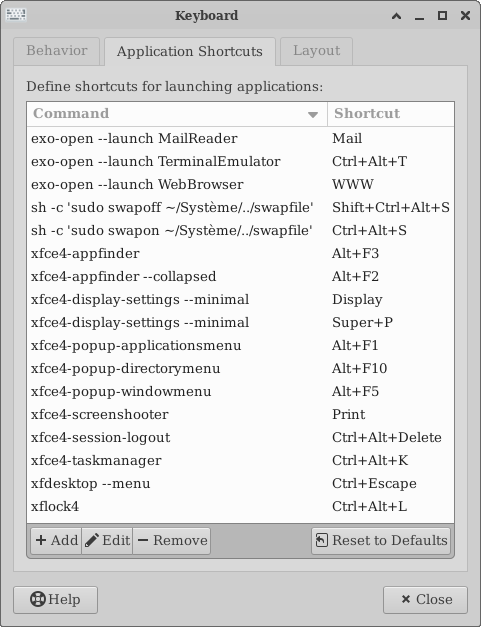
|
When you choose to assign a keyboard shortcut, the following screen greets you.
| Keyboard Shortcuts |
|---|
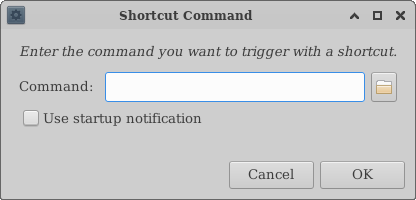
|
Here, you can type in the name of the desired application (for instance, Clipman) if you know it. Otherwise, click on Open to search for it in a file tree.
When you're done, click on OK. You will see the following screen.
| Keyboard Shortcuts |
|---|
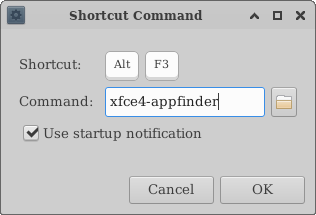
|
Simply press the keystrokes you wish to use to launch the application. In this example, if you want to launch Clipman by pressing Ctrl-Shift-F9, simply press Ctrl-Shift-F9 now. The shortcut will take effect immediately.
Layout
| Keyboard Layout |
|---|

|