Table of Contents
Appearance
The Appearance preference tool lets you configure various aspects of how your desktop looks.
Style
| GTK+ Theme Style |
|---|
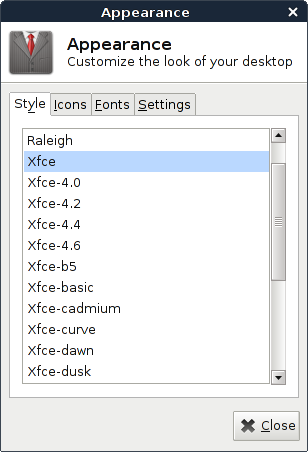
|
This tab controls the visual appearance of the toolkit (Gtk+) controls, such as buttons and menus. You can switch between themes by selecting them in the list.
To install new themes, download a package from your distribution or from theme sites like xfce-look.org. When you download a theme tarball from a website, you can install it by dropping the file from the file manager in the list of styles.
Icons
| Icon Theme |
|---|
|
|
This tab controls the visual appearance of icons that visible in e.g. the panel, on the desktop, in the file manager and menus. You can choose a new icon theme by selecting a theme in the list.
Also here you can install new icon themes by dropping an icon tarball in the list or install a new theme using the distributions' package management.
Icon Cache
GTK+ has an utility to pack all the icon theme icons in a single cache file. This single file can me memory-mapped to this avoids a lot of disk seek overhead when loading icons and the file is shared between multiple applications, so the overall memory consumption is reduced as well.
For this to work each icon theme directory containing a index.theme file, should also have an icon-theme.cache. Distributions will most likely generate this when installing a theme package, but for custom theme you'll have to create it yourself.
To generate a cache file for an icon-theme running the following command in a terminal emulator:
gtk-update-icon-cache /path/to/theme/directory/
More information can be found in the gtk-update-icon-cache reference manual.
Fonts
| Font Settings |
|---|
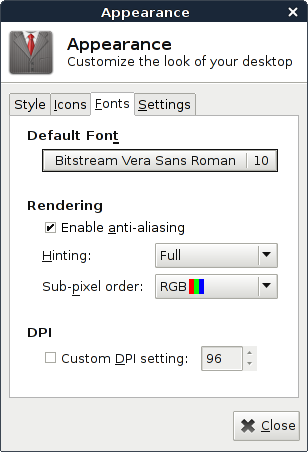
|
Default Font
The font selector button shows the name of the font and its point size. The name is also shown in bold, italic, or regular type.
To change the font, click the font selector button. The font picker dialog opens. Select the font family, style, and point size from the lists. The preview area shows your current choice. Click OK to accept the change and update the desktop.
Rendering
- Enable anti-aliasing
- Select this option to anti-alias fonts, so that characters have smooth edges.
- Hinting
- Hinting is a font-rendering technique that improves the quality of fonts at small sizes and an at low screen resolutions. Select one of the options to specify how to apply hinting your fonts.
- Sub-pixel order
- Select one of the options to specify the subpixel color order for your fonts. Use this option for LCD or flat-screen displays.
- LCD Hinting
- On some systems LCD hinting results in better fonts. But because this is not working on all system, this setting is not configurable through the interface. You can set it with a simple query.
-
xfconf-query -c xsettings -p /Xft/Lcdfilter -n -t string -s lcddefault - Other possible values are
lcdnone,lcddefault,lcdlightandlcdlegacy. You can check if the property is set property, runxrdb -queryin a terminal. To fully apply the LCD hinting, it is advised to logout and in again (for restarting the X server).
DPI
In case you want to override the DPI (dots per inch) value calculated by the X-server, you can select the checkbox and use the spin box to specify the resolution to use when your screen renders fonts. Most of the time it is not required to modify the calculated DPI, but in some cases a high DPI results in sharper fonts.
Settings
| Other Theme Settings |
|---|
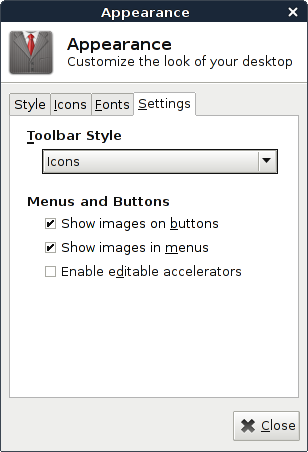
|
Toolbar Style
Choose one of the following options to specify what to display on the toolbars in your GTK-compliant applications:
- Icons
- Select this option to display toolbars with an icon only on each button.
- Text
- Select this option to display toolbars with text only on each button.
- Both
- Select this option to display toolbars with text as well as an icon on each button.
- Both Horizontal
- Select this option to display toolbars with an icon only on each button, and with text on the most important buttons.
Menu and Buttons
- Show images on buttons
- Select this option to display an icon beside labels in the interface buttons. This option only applies to dialog buttons like Close, not for launcher buttons on the panel.
- Show images in menus
- Select this option to display an icon beside items in application menus and the panel menu. Not all menu items have an icon.
- Enable editable accelerators
- Selecting this option allows you to define new keyboard shortcuts for menu items.
- To change an application shortcut key, open the menu, and with the mouse pointer on the menu item you wish to change, press the new combination of keys. To remove a shortcut key, press Backspace or Delete.
There is no way to restore the original, default keyboard shortcut for a command.
This feature does not maintain shortcuts that are normally common to all applications, such as Ctrl-C for Copy.This may lead to inconsistencies in your applications.