
Ristretto - Preferences
The behaviour and looks of Ristretto can be modified, mostly through options displayed in the Preferences Dialog.
Preferences Dialog
The Preferences dialog allows a user to configure different aspects of Ristretto.
These options are grouped under the following tabs:
The preferences dialog can be opened through Menu → Edit → Preferences
Display
| Ristretto Display Preferences |
|---|

|
- Override background color
- Did you notice how the background-color around the image was the same as the rest of the window? It was themed by Gtk+. When you enable this option, the theme-color is overridden by whatever you set here. Most people like it black; but, there is no limitation to the colors you can pick.
- Limit Quality
- With this option set, the memory-usage of Ristretto is limited because it will only render the images at the screen-dimensions instead of the maximum quality.
Fullscreen
| Ristretto Fullscreen Preferences |
|---|

|
- Hide Thumbnailbar when fullscreen
- If the Ristretto window is fullscreen, you can choose to automatically hide the thumbnailbar. Even though the thumbnailbar is normally visible. This option overrides the Ctrl-T shortcut for toggleing the visibility of the thumbnailbar.
Slideshow
| Ristretto Slideshow Preferences |
|---|

|
- Timeout
- When showing a slideshow of images, the value of this slider determines how long Ristretto will show each image.
Control
| Ristretto Control Preferences |
|---|

|
- Invert zoom direction
- By default, Ristretto zooms in when you turn the scroll-wheel forward, and zooms out when you turn the scroll-wheel backward. For touch-pads, this can be awkward, because a two-finger scroll is more of a pushing and pulling action. With this option set, turning the scroll-wheel forward will zoom out (pushing the image away) and turning the scroll-wheel backward will zoom in (pulling the image closer).
Behaviour
| Ristretto Behaviour Preferences |
|---|

|
- Maximize window on startup when opening an image
- This option will automatically maximize the main window whenever Ristretto is launched with a file argument.
- Wrap around images
- With this option set, Ristretto will wrap around images. When pressing Next on the last image, or Previous on the first image, it will jump to the Last or First image respectively.
- Choose Desktop
- Choose which desktop you are using, this determines the way Ristretto configures the desktop wallpaper. Currently, GNOME and Xfce are supported.
Advanced Options
Printing
As of version 0.13.0, Ristretto allows you to print an image. The settings for printing are treated separately, in the file ~/.config/ristretto/print-settings. Carry out a printing operation to the end (you can print in a file), and Ristretto will fill in the configuration file with the values set in the print dialog.
Don't use Thunar to show the file-properties dialog
By default, Ristretto will ask thunar to pop-up the file-properties dialog. This way, you'll have the advantage of all of thunar's plugins that extend it's file-properties dialog beyond it's native functionality. Aswell as a consistent look-and-feel throughout the xfce desktop.
However, there are some cases where you want Ristretto not to use Thunar, but go for the build-in dialog all the times. This can be the case when you have Thunar installed, but don't use it. Launching the file-properties dialog from Ristretto will then cause Thunar to be launched, making it a pretty expensive dialog.
Being a somewhat advanced feature, this option is not exposed through the preferences-dialog, and can only be enabled through the xfconf command-line utility xfconf-query. This can be done as follows:
$ xfconf-query -c ristretto -p /window/use-thunar-properties -n -t bool -s false
The internal file-properties dialog will look like this:
| Ristretto Internal File Properties Dialog |
|---|
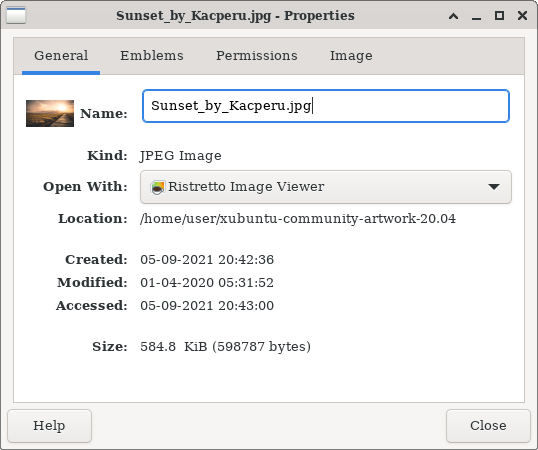
|