Table of Contents
Preferences
To configure Parole, choose Tools → Preferences. This will bring up the Parole Settings dialog, which allows you to adjust Parole's behavior to your needs. The screenshots below all show the default settings.
| Open Parole Preferences |
|---|
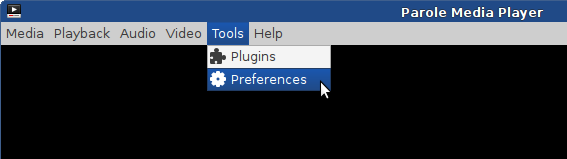
|
General
| General Tab |
|---|
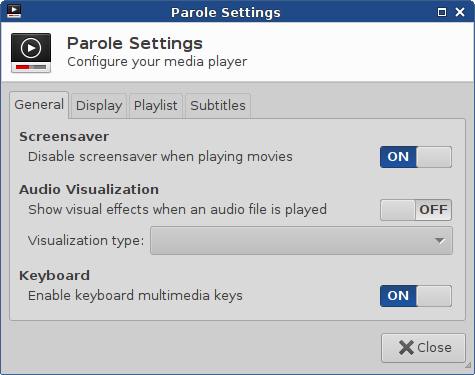
|
Screensaver
Disable screensaver when playing movies
- Leaving this option ON will prevent the screensaver from activating due to keyboard inactivity during playback of movies.
Audio Visualization
Show visual effects when an audio file is played
- Turn this option on to see various visual effects displayed as a music selection is being played. The effects change dynamically in synchronization with the music.
Visualization type:
- This pick list is activated when visual effects are turned on and allows you to choose different types of effects.
Keyboard
Enable keyboard multimedia keys
- Enables keys like Volume, Play, Pause, Forward, Reverse, etc. on keyboards which are equipped with them.
Display
| Display Tab |
|---|
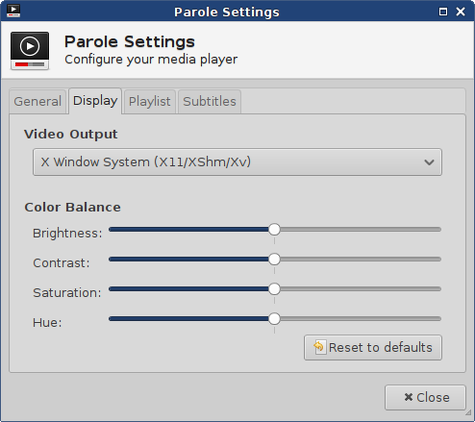
|
Video Output
You can select one of three backends for video playback. Note that this will have an impact on the performance, so if you notice choppy playback, you can try another backend. Also note that you have to restart Parole after switching to a different backend. While the Clutter and XV backend make use of hardware video acceleration, the “No XV” option uses (the usually slower) software acceleration.
Color Balance
Moving the sliders changes the color balance of the video being played or the audio effects being displayed (if visual effects are enabled). Changes can be applied while the media are playing and they take effect immediately. If you are unhappy with your changes, press the Reset to defaults button. Note that the color balance settings can only be changed when using one of the two “X Window System” options in the Video Output section above.
Playlist
| Preferences Tab |
|---|
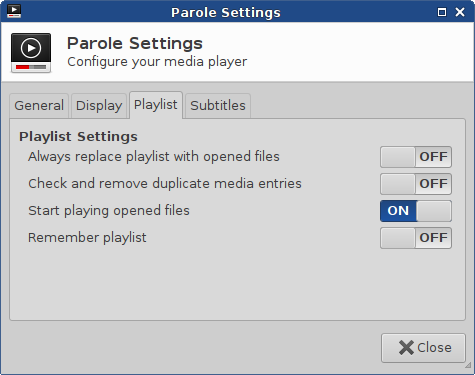
|
Playlist Settings
Always replace playlist with opened files
- If this option is ON
- When files are added to the playlist, either by dragging and dropping or by using one of the Open options on the Media menu, any files that were already in the playlist will be replaced by the new file(s).
- If an audio or video file happened to be playing when new files are added to the playlist, that file will continue to play, even though it no longer appears in the playlist.
- If this option is OFF
- New files will be added to the playlist and the existing entries will be preserved.
Check and remove duplicate media entries
- If this option is ON
- New files added to the playlist will replace any existing versions of those same files
- The new files will be added to the bottom of the playlist
- If this option if OFF
- Multiple instances of the same file or files can be added
Start playing opened files
- If this option is ON
- Files will start playing as soon as they are added.
- If a file is already playing, the new file will begin playing instead.
- If this option is OFF
- Files added will not start playing until the Play button is clicked.
Remember playlist
- If this option is ON
- Any files that were in the playlist when Parole is shut down will still be there the next time it is started.
- Parole saves this playlist as
~./local/share/xfce/parole/auto-saved-playlist.m3u.
- If this option is OFF
- The playlist will always be empty when Parole is started.
Subtitles
| Preferences Tab |
|---|
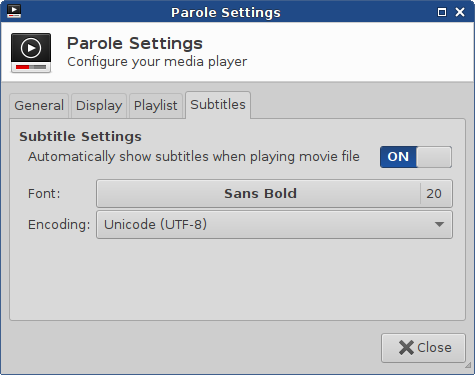
|
Subtitle Settings
Automatically show subtitles when playing movie file
- If the movie file being played is encoded with subtitles, they will be displayed if this option is turned on.
- Use the Font: and Encoding: pick lists to adjust the appearance of the subtitle text.
Hidden Settings
You can configure additional settings of Parole directly via xfconf, either by using xfce4-settings-editor (GUI) or by using the command-line-tool xfconf-query.
hide-controls-timeout
- Configure the timeout (in seconds) after which the playback controlbar hides