
Mousepad
Mousepad is a simple text editor for Xfce
Introduction
Mousepad aims to be an easy-to-use and fast editor. Our target is an editor for quickly editing text files, not a development environment or an editor with a huge bunch of plugins. On the other hand we try to use the latest GTK features available, which means that if GTK adds something new in a major release that is useful for the editor, we will likely bump the GTK dependency and integrate this new feature in Mousepad.
Screenshots
| Mousepad Main Window |
|---|

|
| Mousepad View and Editor Preferences |
|---|
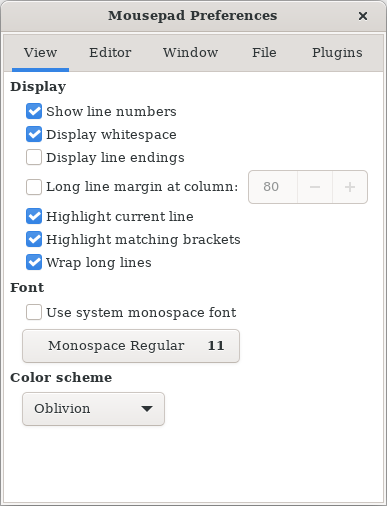
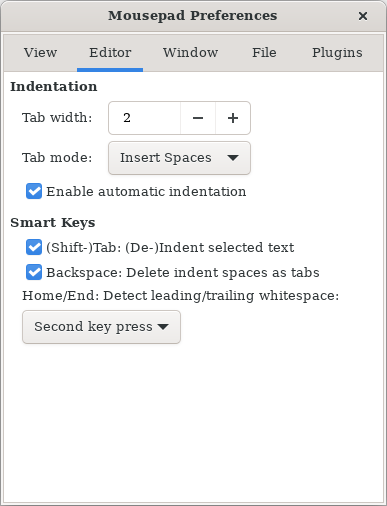
|
| Mousepad Window and File Preferences |
|---|
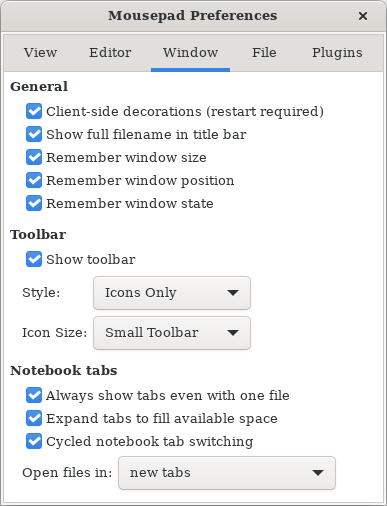
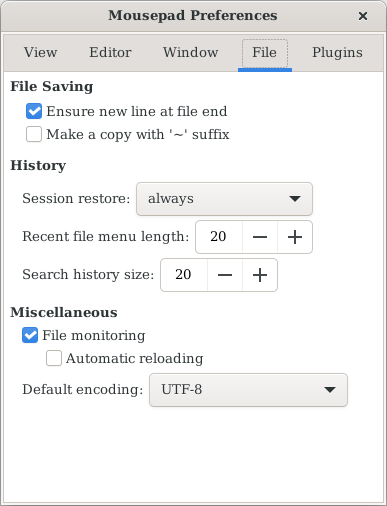
|
| Mousepad Plugins Preferences |
|---|
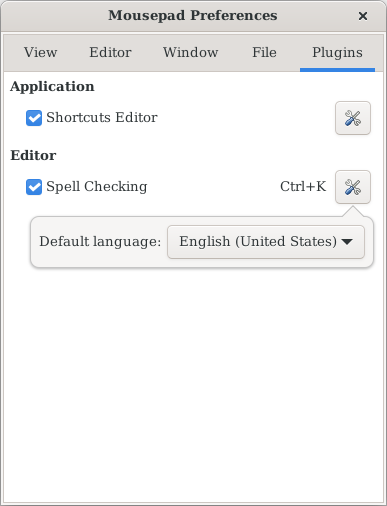
|
Settings
The preferences dialog shown above is the easiest way to set Mousepad settings. Some of them are also accessible via the menubar, e.g. “Word Wrap” and “Auto Indent” in the “Document” menu.
All these settings, plus some “hidden” ones, are also accessible using Dconf Editor, normally available from your distribution repositories: see https://wiki.gnome.org/Apps/DconfEditor.
From the command line, you can use gsettings or dconf. You can get a list of everything about Mousepad in GSettings, except plugins, with this command:
gsettings list-recursively org.xfce.mousepad
Then, to enable e.g. automatic indentation, just do
gsettings set org.xfce.mousepad.preferences.view auto-indent true
See man gsettings and gsettings help for more details.
For technical reasons, to access plugin preferences, one has to specify each plugin name separately, e.g.
gsettings list-recursively org.xfce.mousepad.plugins.gspell
dconf can be an interesting alternative here, because it sees plugins as linked to Mousepad, as e.g. in
dconf dump /org/xfce/mousepad/
See man dconf and dconf help for more details.
Printing
The settings for printing are treated separately, in the file ~/.config/Mousepad/mousepadrc. Carry out a printing operation to the end (you can print in a file), and Mousepad will fill in the configuration file with the values set in the print dialog. Be sure to leave the value of PageSetupSaved at true so that all settings are reloaded the next time you print.
NB: Before Mousepad 0.5.6, you must first create the configuration file if it does not exist:
>> ~/.config/Mousepad/mousepadrc
Keybindings
After its first use, Mousepad will generate the file ~/.config/Mousepad/accels.scm, containing the list of configurable keybindings. This file is overwritten by Mousepad at the end of each session, so to customize a keybinding you have to:
- quit Mousepad;
- open this file with a different text editor;
- uncomment the line corresponding to the shortcut you want to customize by removing the semicolon at the beginning;
- change the shortcut at the end of the line, without touching the rest.
As of version 0.5.9, Mousepad has a shortcuts editor that can be accessed from the “Edit” menu or the preferences dialog, “Plugins” tab. However, it requires Libxfce4ui 4.17.5 to work, which is a development version. It is therefore likely that until Xfce 4.18 is released, this plugin will not be available in the versions of Mousepad packaged by your distribution.
Theming
As of version 0.5.9, Mousepad has a CSS style class “mousepad” to ease theming, which is used for example in this way:
.mousepad { color: red; }
It is also possible to mitigate some bugs by this way, like scrollbar grabbing when Mousepad is maximized (see https://gitlab.xfce.org/apps/mousepad/-/issues/34):
.mousepad.maximized > box > notebook > stack,
.mousepad.maximized > box > notebook > stack > scrolledwindow {
border-left: 0;
border-right: 0;
}
Required packages
Mousepad depends on the following packages:
- GLib >= 2.52.0
- GTK >= 3.22.0
- GtkSourceView >= 3.24.0 or >= 4.0.0
Mousepad optionally depends on the following packages:
- gspell >= 1.6.0
- libxfce4ui >= 4.17.5
Manual actions required for some version changes
As of version 0.5.4, Mousepad is likely to use GtkSourceView 4 (this is decided at compile time by the packager). If this is the case, the custom themes must be copied from ~/.local/share/gtksourceview-3.0/styles/ to ~/.local/share/gtksourceview-4/styles/:
mkdir -p ~/.local/share/gtksourceview-4/styles/ cp ~/.local/share/gtksourceview-3.0/styles/* ~/.local/share/gtksourceview-4/styles/
As of version 0.5.7, the name of the Mousepad launcher has changed from mousepad.desktop to org.xfce.mousepad.desktop, which breaks the mime type mapping. To fix this, just run this command:
sed -Ei.bak 's/([=;])(mousepad.desktop)/\1org.xfce.\2/' ~/.config/mimeapps.list
The original mime type file will be kept as ~/.config/mimeapps.list.bak after running this command.
Latest Release
- mousepad 0.6.5 released (2025/03/31 21:09)
- Download current release (older versions of this component are also available here)
Source code repository
Reporting Bugs
- Reporting Bugs – List of currently open bugs and instructions on how to submit new bug reports